This example streams JPEG or raw images from the GAP8 to the host where they are displayed and colorized.
Prerequisites
- Completed the Getting started with the AI deck tutorial
- opencv-python installed on host
Configuration
To select which mode (RAW or JPEG) change the code below in the wifi-img-streamer.c file.
typedef enum
{
RAW_ENCODING = 0,
JPEG_ENCODING = 1
} __attribute__((packed)) StreamerMode_t;
static StreamerMode_t streamerMode = RAW_ENCODING;
Building and flashing the example
To build and flash the example run the following:
$ cd aideck-gap8-examples
$ docker run --rm -v ${PWD}:/module aideck-with-container tools/build/make-example examples/other/wifi-img-streamer image
$ cfloader flash examples/other/wifi-img-streamer/BUILD/GAP8_V2/GCC_RISCV_FREERTOS/target.board.devices.flash.img deck-bcAI:gap8-fw -w radio://0/80/2M
Note: if you get Unable to find image 'aideck-with-autotiler:latest' locally, make sure that you have done this step of the getting started guide properly. Or replace it with the autotiler-less docker image bitcraze/aideck
Starting the viewer
In order to start the viewer, you will need to the python package of opencv. Since this has a conflict with the opencv-python-headless that is a requirement for the CFclient, it is important to make a python virtual environment like venv or an alternative.
Install opencv python in that python environment as:
$ pip install opencv-python
In order to view the images from the GAP8 connect to the WiFi access point on the deck and run the following:
$ cd aideck-gap8-examples/examples/other/wifi-img-streamer
$ python opencv-viewer.py
Then you should be able to see the raw/color or jpeg image in the viewer like this:
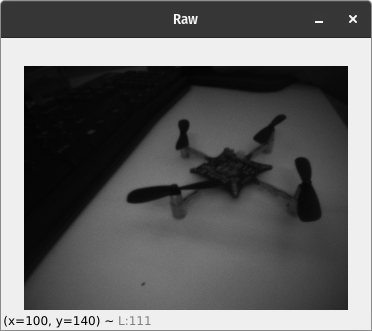
Note: If you like to save the images, you can run the opencv-viewer.py with the --save flag.
Note: If you enabled your aideck to connect to a wifi point, you would need to check the console tab of the CFclient to retrieve the ipaddress of the aideck. Then you will need to use the -n with the ip address with the viewer script.