The Loco Positioning tab shows information from the Loco Positioning system when present.
The bottom of the window shows a 3D view of the system. The graphs can rotated by clicking and draging, zoomed using the scroll wheel and moved by holding the shift key while clicking and draging.
The tab can be used in two modes that is selected with the radio buttons to the right
To setup the LPS anchor system mode (TWR or TDoA), see the Configure LPS positioning mode wirelessly documentation.
Position estimate mode
Displays the configured anchor positions and the estimated position of the Crazyflie. Can be used to make sure the system is set up correctly and that the estimated position is reasonable.
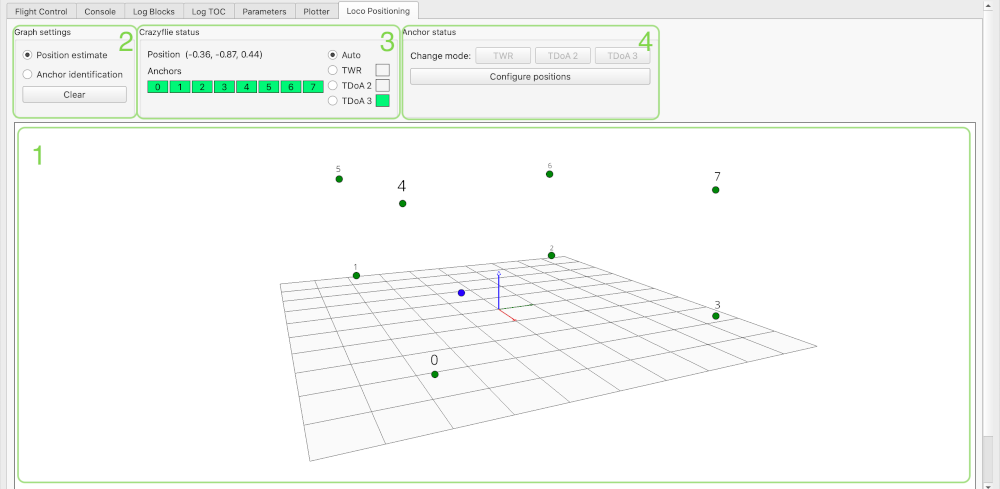
- Plot showing anchors and Crazyflie
- Sets the graph mode
- Position estimate - Normal viewing mode
- Anchor identification - Enhanced mode where anchor id and marker becomes larger when Crazyflie is closer
- Indicates if anchors are communicating with Crazyflie (i.e anchors are up and running)
- Used to set anchor positions and change mode of the system
Anchor position configuration
Click the Configure positions button top open the anghor position
dialog. In the dialog you can set the coordinates of the anchors. If an
anchor is missing, click ***** to add one more to the list.
The color of the fields has the following meanings:
- White - No position exists for this anchor (i.e the position has not been read yet)
- Red - Position has been read from the anchor and it differs from the currently shown value in the input box
- Green - Position has been read from the anchor and it is the same as the currently shown value in the input box
The positions of the anchors is continuously read in the background and as positions comes in or input box values changes the colors will be set accordingly. There's also two buttons used for the settings:
- Get from anchors - Fills the input boxes with the positions read from the anchors
- Write to anchors - Writes the currently shown values in the input boxes to the anchors. In order to check that the write has been successful wait about 10s and all the fields should turn green as the positions are read back. If some of the fields are still red, try pressing the button again.
You can save anchor positions to file to store the setup for later use. When you load positions from file the data in the input boxes will be rplaced by the contents of the file.
Anchor identification mode
displays the configured anchor positions. When the crazyflie is close to an anchor this is indicated in the graphs by highlighting it. This mode is useful to identify anchors and verify that the system is correctly configured. NOTE: Only orks in TWR mode.
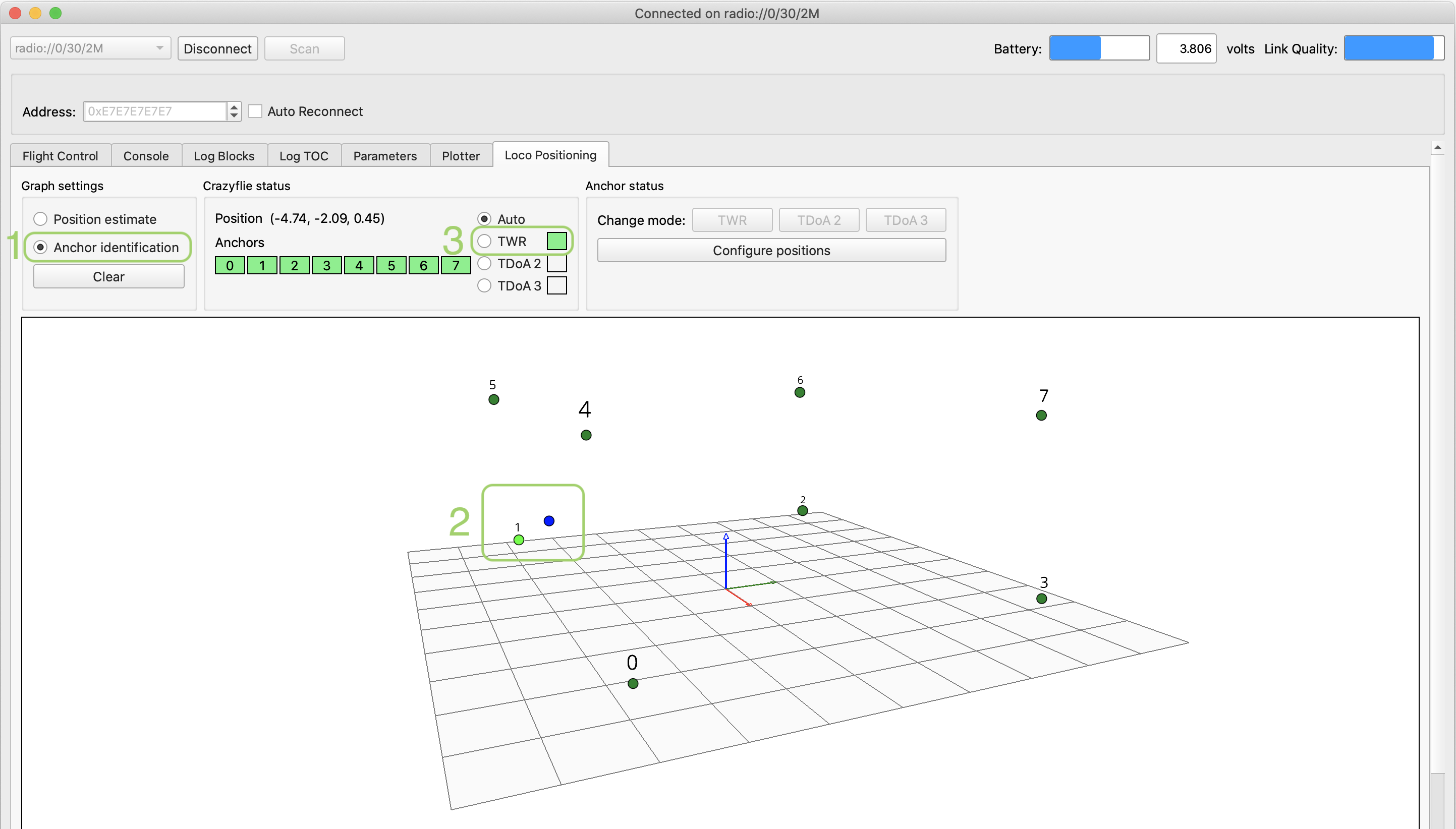
- Sets the graph mode
- Position estimate - Normal viewing mode
- Anchor identification - Enhanced mode where anchor id and marker becomes larger when Crazyflie is close to an anchor
- Plot showing anchors and Crazyflie. In this example anchor 1 is close to the Crazyflie.
- Current system mode indication. The system must be in TWR mode for the anchor identification mode to be available.